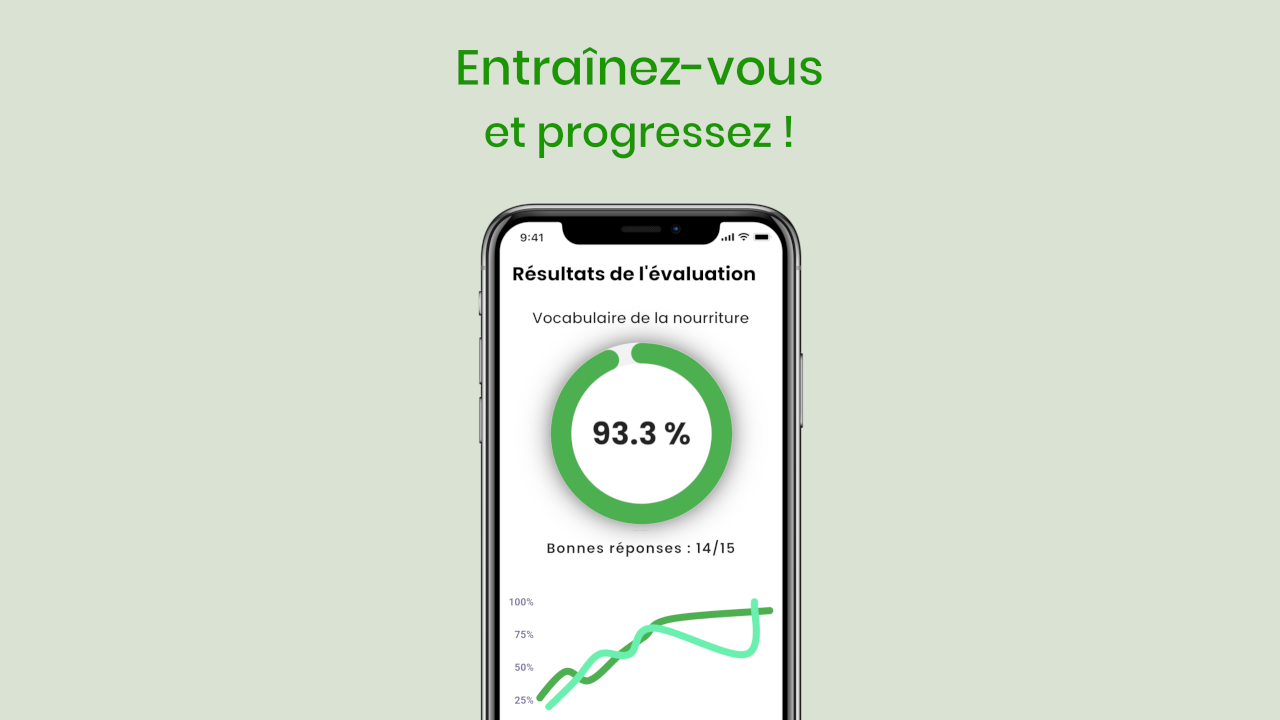To test yourself on a sheet, press its name in the list of sheets on the home page and press Test me. You will be redirected to the test page.
The principle of the test page is to ask a list of questions to the user to evaluate their learning of the sheet: it is a good training for a real school test. For each question, part of the information will be given randomly and the user must restore the missing ones: this way of working allows to create and stimulate the links between the information to be learned. As a result, the more cards a sheet contains, the more unique the evaluations it will generate. Here is how the test page works.
Test modes
First of all, you may be asked for the test mode (otherwise, it will be the classic mode by default). Here are the different possible test modes:
Classic
In this test mode, all the cards of the sheet are processed.
Priority
In this test mode, only the cards marked priority are processed.
Test process
For each card of your sheet, a question is displayed. You will then have to answer evey question to complete the test.
Without Auto-testing
Answer each question by completing text boxes, dragging elements or checking checkboxes. When you are done, press the "Correct" button at the bottom of the question you just answered. You can also complete all questions and press "Correct all" at the end.
With Auto-testing
If Auto-testing is enabled, questions cannot accept any input to answer them (keyboard and touch actions are disabled). Look at each question, and answer it either orally or mentally, then press "See correction", and the associated Card will be displayed. If you consider having been right, press "Correct", otherwise press "Wrong".
A counter is displayed at the bottom of the page to indicate the number of questions answered. When all questions are validated, it is replaced by a correct answer counter.
When all questions have been corrected, press the "Continue" button.
End screen
After answering and validating all the questions, the test end screen is displayed. It is composed of:
Score
A circular diagram showing the score (in %) of the test (which is the number of correct answers divided by the number of questions asked)
Evolution graph
It is a graphic representation of the evolution of the test scores of the sheet over time. Each test mode is represented by a colored line.
Actions
Depending on the sheet and the results of the test, several actions may be proposed: