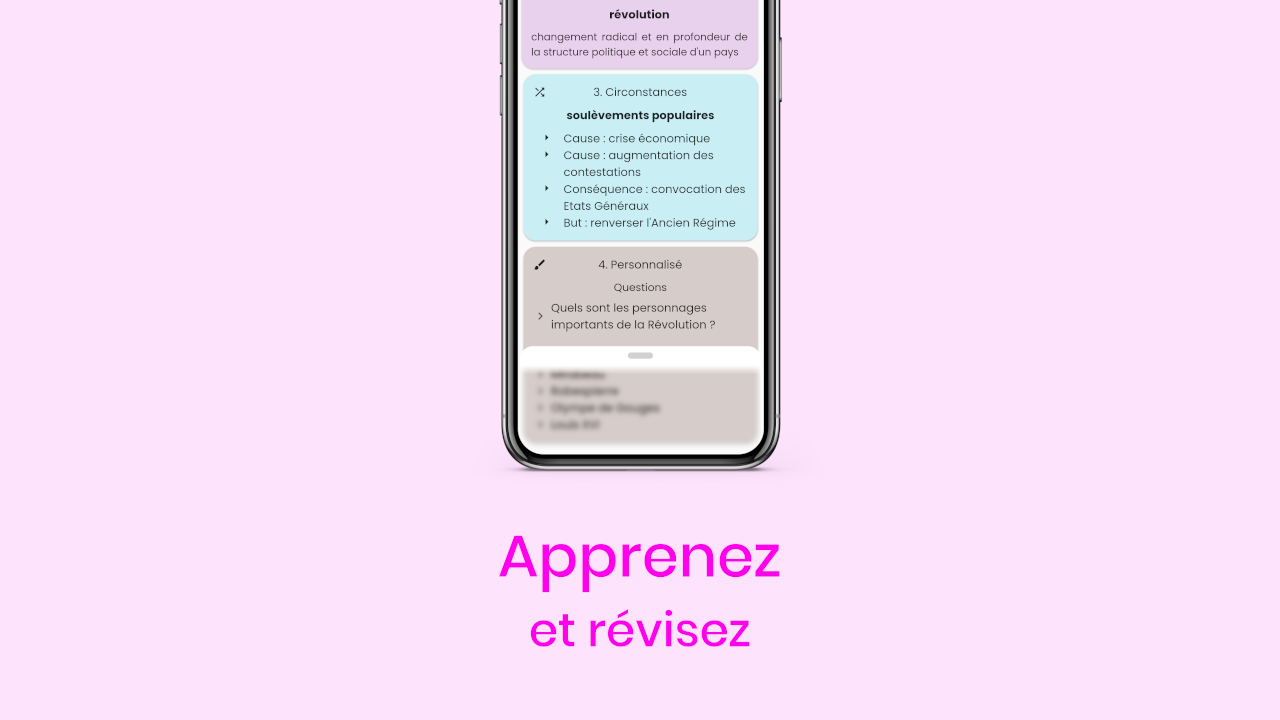Overview of the sheet revision screen and how to use it.
To learn or revise a sheet, press its name in the list of sheets on the home page, then on Learn. You will then be redirected to the sheet learning page. This page is organized in several parts:
Navigation bar
The navigation bar is located at the top of the screen. It is made up, from left to right, of:
-
Back button This button exits the learning page.
-
Screen Title (Revision)
-
PDF version button This button provides access to the PDF version of the sheet (see help section Generate a PDF file)
Title and description of the sheet
Action buttons
Share
See help section "Import or export a sheet"
Revision reminder
See help section "Revision reminders"
Display management buttons
Filter button
This button allows you to choose the types of cards to be displayed in the learning screen. Tap it and then check the boxes for the types of cards you want to display, or uncheck the boxes in the opposite case.
Show priority questions first button
If your sheet contains priority cards, this button is displayed and is enabled by default.
List of cards
The cards composing your sheet are displayed and numbered in the sheet order. All the information they contain is there.
Cache
If you drag the handle at the bottom of the screen upwards, you will display a cache that hides the lesson; which you can adjust the blur intensity. This is useful for learning the lesson.